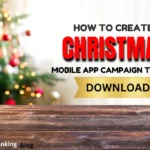What is Google UAC? Types of UAC Google Ads, Setup, Management & Optimization Process
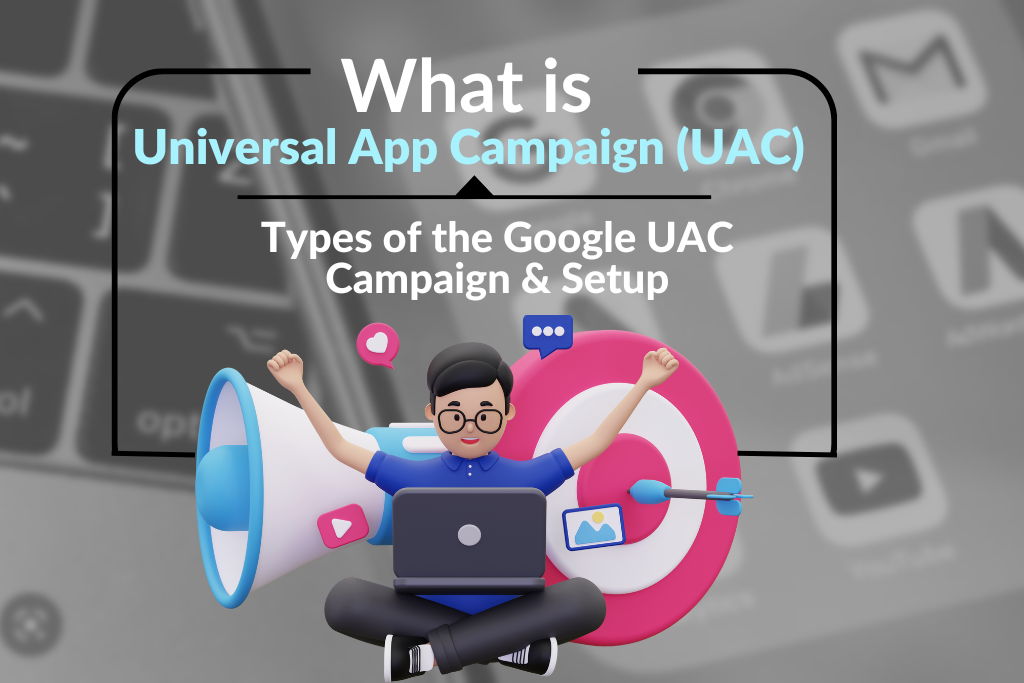
Google UAC or UAC Google Ads is the paid advertising channel for app marketers to promote their apps to generate more app installs and/or drive in-app conversions. Google UAC or UAC Google Ads makes it easy to reach the specific target audience by automatically showing your ads across Google’s properties, including Search, Google Play, YouTube, and the Google Display Network.
UAC Google Ads uses machine learning algorithms to automatically show your ads to users who are most likely to install and engage with your app. The machine learning process can improve the performance of the universal app campaign but there still exist many factors that can improve the conversion rate including the quality and relevancy of the ads creatives, the competitiveness of your app’s market, the budget of the marketing, and the targeted locations.
This article will include the all basics of the Google UAC, types of Universal App Campaign, how to set up the Google Adwords App campaign, and the best practices for success.
Where is Google UAC or UAC Google Ads Run?
UAC Google Ads is quite different from the other Google Ads campaigns because in this format we just provide the basic headlines, descriptions, images, videos, and HTML5. Google AI algorithms automatically mix all ad assets and content in your app and create relevant ads for the relevant users. By using the UAC Google Ads we can promote the app in the following channels
- Google Display Network
- Google Search Network
- Google Play Store
- Google Discovery
- Youtube
By choosing the respective platform format we can easily reach more potential customers and drive the highest number of app installs. Overall, a mobile app campaign on Google is one of the easiest ways to advertise the app and has a very easy setup to manage the Google UAC Campaigns, even if you don’t upload any videos or images, Google will automatically adjust the assets that you have already used in the app store listing.
Types of the Google UAC:
In Google ads when we choose App Promotion as a campaign objective then it provides three campaign subtypes: “App installs”, “App engagement”, and “App pre-registration (Android only)”. Every campaign subtype has its own objectives, and bid strategies to drive the app installs or specific in-app action.
1): App Install Campaign:
This universal app campaign type’s main objective is “Get new people to install your app”. After selecting the UAC campaign type you have the option of the campaign setting to set up the location, languages, budget, and bidding to optimize it to drive more installs. This app install campaign is very effective for the new app launcher and marketers to drive the highest number of app installs and specific in-app actions.
How to setup and Optimize the UAC Google Ads:
It is necessary to optimize the Google UAC Campaigns to drive the maximum app installs and in-app purchases at a very reasonable cost per install (CPI) and cost per action (CPA). Campaign efficiency depends on the relevancy of your ads, bidding type, ads optimization, and ad creatives to improve the overall performance of the ads.
Here are some steps that will need to follow to set up the app install campaign for UAC Ads :
1): Sign in to Google Ads.
2): Click on the Campaign Tab in the page menu on the left.
3): Click on the “+” button and then select the new campaign.
4): The campaign objective is to select the App Promotion.
5): Select the “App Installs” for the campaign subtype.
6): Select your mobile app’s platform either Android or IOS.
7): In the search field enter the app name or package name and then select your app from the list that appears. If it doesn’t appear the app then directly put the Android or IOS app URL.
8): Give a proper campaign name that can be helpful in the future to find the specific app campaign. It is also recommended to include the operating system Android or IOS in the campaign name.
9): In the UAC Ads, setting page choose the location that you want to target or exclude anyone.
10): Select the targeted languages for the ads. Select the only languages that match your ads and Google Ads doesn’t translate your ads.
11): In more settings option can give a start and end date for the campaign.
12): Click Next.
13): In the budget section select the daily budget for the campaign.
14): In the bidding, select what you want to focus on install volume or in-app actions, or in-app action value.
15): On the basis of the campaign focus goal, choose your install event and in-app event (if applicable) from your conversion settings.
16): In the bidding option, you have also the option to set the target bid. Here you can see the 3 following bidding options on the basis of the pre-selected campaign setting.
- Target cost per install
- Target cost per action
- Target return on ad spend
If you want the maximum conversion from the campaign then you will don’t need to select the targeted bidding for the campaign
17): Click Next
18): In the ad group section you can see the option of the Ads Assets. Here will just need to put the 2 headlines and 1 description to live the campaign. Otherwise, 5 headlines and 5 descriptions are recommended for each ad group to maximize the conversion values. In further ad assets, we can add up to 20 images, 20 videos, and 20 HTML5.
19): In the advanced option you can add the deep link to send people to a specific page of your app after they installs it. This option exists only for Android apps.
20): Click Next.
21): Review the campaign details and setting that you have submitted and enter the ad group name.
22): Click Publish campaign.
2): App Engagement Campaign:
This campaign type’s main objective is “Get existing users to take actions in your app”. This campaign is run when the purpose is to re-engage the users who have already installed this app and encourage them to take specific in-app actions. This campaign can run for both IOS and Android apps. There minimum requirement to run this campaign there should be 250K installed for the app. The ads will show for this campaign across Google Play, Youtube, Google Search, and within other apps on the Display Network.
Before you begin
Before setting up the engagement campaign, you will meet some requirements that need to fill including the
- Have a minimum of 250,000 installs.
- Have a universal link for the IOS or Android
- There will need to set up the mobile app conversion tracking and use Firebase or a supported third party.
- Have conversions from Firebase or an App Attribution Partner (AAP) set up properly
- There will need to use an audience list of app users.
How to Setup the Engagement Campaign:
1): Sign in to Google Ads.
2): Click on the Campaign Tab in the page menu on the left.
3): Click on the “+” button and then select the new campaign.
4): The campaign objective is to select the App Promotion.
5): Select “App Engagement” for the campaign subtype.
6): Select your mobile app’s platform either Android or IOS.
7): In the search field enter the app name or package name and then select your app from the list that appears.
8): Click Continue.
9): Give a proper campaign name that can be helpful in the future to find the specific app campaign. It is also recommended to include the operating system Android or IOS in the campaign name.
10): In the campaign, setting page choose the location that you want to target or exclude anyone.
11): Select the targeted languages for the ads. Select the only languages that match your ads and Google Ads doesn’t translate your ads.
12): In the budget section select the daily budget for the campaign.
13): Choose the in-app action that you want the user to take action for it and then select the target cost per action
14): You can add the start and end date for the campaign (optional)
15): Click Save and continue.
16): Enter your ad group name.
17): In the ad group section you can see the option of the Ads Assets. Here will just need to put the 2 headlines and 1 description to live the campaign. Otherwise, 5 headlines and 5 descriptions are recommended for each ad group to maximize the conversion values. In further ad assets, we can add up to 20 images, and 20 videos.
18): Under “Ad Targeting” select the audience segment to define for campaign optimization who should see your ads.
19): Click save and then continue
3): Google app campaigns for Pre-Registration (Android only):
It allows app developers and publishers to promote their apps for the universal app downloads, and build excitement and awareness before they release them on the Google Play Store. With Pre-Registration campaigns, users can sign up to be notified when the app is available for download. This campaign type will only use to promote the Android apps.
The main objective of the pre-registration campaign is to analyze the people’s interest in your app and generate an early install before a launch. The most important metric and the bidding option for this campaign is the target cost per pre-registration (tCPpre) and it is the average amount that you would like to spend each time someone pre-registers for your app.
Before you begin:
- Before advertising for the pre-registration objective, there will need to set up your app or game for pre-registration in your Play Console.
- Once you pre-register your app in the Google Play Console, you will have to publish your app within 90 days.
- Available for only Android users.
How to set up the Pre-Registration Campaign:
1): Sign in to Google Ads.
2): Click on the Campaign Tab in the page menu on the left.
3): Click on the “+” button and then select the new campaign.
4): The campaign objective is to select the App Promotion.
5): Select “Pre-Registration” for the campaign subtype (Android only)
6): In the search field enter the app name, package name, or publisher name, select your app from the list that appears and verify if it is eligible for the pre-registration, then click Continue.
7): Give a proper campaign name
8): Select the language and location setting for the campaign and it will only show in countries where your app is available for pre-registration.
9): In the budget section select the daily budget for the campaign that you want to spend
10): For the bidding section enter the Target cost-per-pre-registration and it will be the average cost that you would spend each time someone pre-registers for your app.
11): Click Save and continue
12): Enter your ad group name.
13): In the ad group section you can see the option of the Ads Assets. Here will just need to put the 2 headlines and 1 description to live the campaign. Otherwise, 5 headlines and 5 descriptions are recommended for each ad group to maximize the conversion values. In further ad assets, we can add up to 20 images, and 20 videos.
14): Click Save and continue.
15): Review your campaign summary, then click Continue.
Final Thoughts:
Google UAC stands out as a top choice for app developers and marketers seeking to achieve their objectives, whether it’s boosting app installs, driving engagement, or encouraging specific in-app actions. Leveraging machine learning, UAC marketing via Google ads ensures automatic ad placements across various Google platforms, enabling app marketers to promote their apps with exceptional efficiency compared to other Google campaigns. By adhering to these guidelines, marketers can fine-tune their app campaigns for optimal installs and navigate the competitive landscape of the app market with confidence.
Do you Want
More App Downloads?
Boost the Mobile App Growth with the Ultimate Mobile App Marketing Experts
Latest Blogs
Do you want
More App Downloads?
More App Downloads?
Boost the Mobile App Growth with the Ultimate Mobile App Marketing Experts
Google UAC or UAC Google Ads is the paid advertising channel for app marketers to promote their apps to generate more app installs and/or drive in-app conversions.
Google UAC ads are displayed across Google’s properties, including the Google Display Network, Google Search Network, Google Play Store, Google Discovery, and YouTube.
Google UAC offers three main campaign subtypes: App Installs, App Engagement, and App Pre-registration (Android only). Each subtype serves specific objectives, such as acquiring new app users, re-engaging existing users, or generating interest in pre-registering for an app before its release.
Setting up a Google UAC campaign involves several steps, including signing in to Google Ads, selecting the App Promotion objective, choosing the campaign subtype, specifying campaign settings (location, languages, budget, bidding), creating ad assets, defining audience targeting, and reviewing campaign details before publishing.
Several factors can impact the performance of a Google UAC campaign, including the quality and relevance of ad creatives, market competitiveness, budget allocation, targeted locations, and the effectiveness of bidding strategies. Optimizing these factors can improve the overall conversion rate and drive better results.
Yes, Google UAC campaigns can be run for both Android and iOS apps. However, certain campaign subtypes or features may be limited to specific platforms. For example, the App Pre-registration campaign is only available for Android apps.
Some best practices for optimizing Google UAC campaigns include regularly monitoring campaign performance, testing different ad creatives, adjusting bidding strategies based on performance goals, refining audience targeting, and staying updated on industry trends and changes in Google Ads policies.