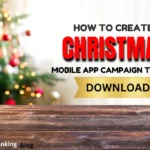How to Use ChatGPT’s Advanced Voice Mode – Complete Guide
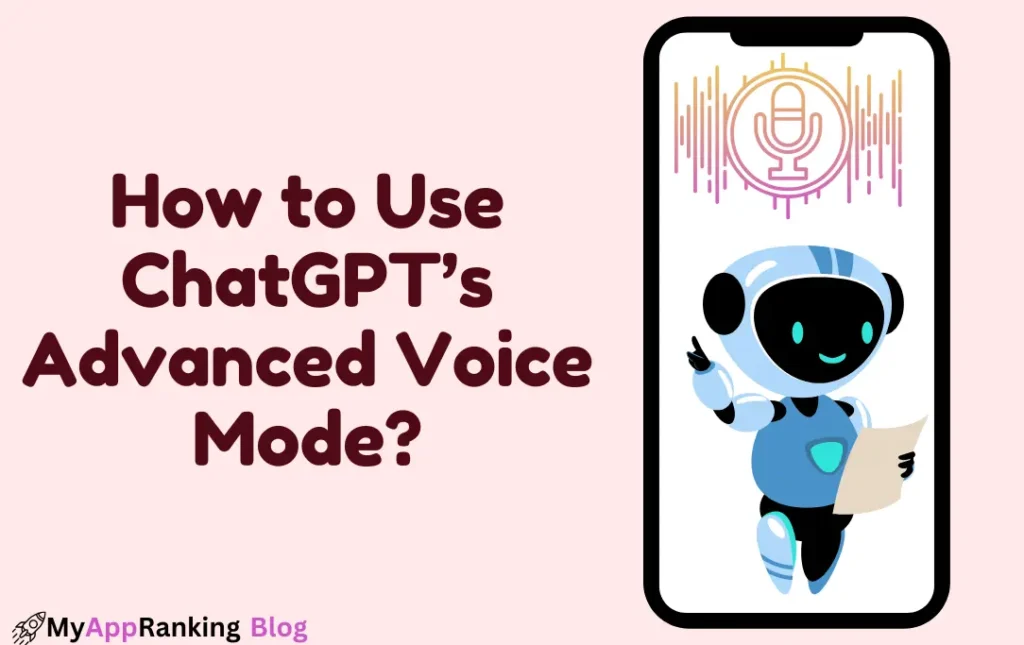
ChatGPT’s Advanced Voice Mode represents a major breakthrough in AI-powered communication, seamlessly blending human-like conversation with sophisticated machine intelligence. By integrating natural, expressive voice interactions and real-time speech recognition, it enables smooth, dynamic dialogue without the lag of typing. But this mode goes beyond voice alone, it also supports sharing videos, screens, and images, transforming ChatGPT into a versatile multimedia communication platform.
Whether you’re engaging in casual chats, collaborating remotely in real time, brainstorming creative projects, or seeking quick problem-solving, Advanced Voice Mode creates an experience that feels more like interacting with a thoughtful, responsive human assistant than a traditional AI. Designed not only for ease of use but also to boost productivity and creativity, this feature opens new possibilities for how we communicate with technology.
In this comprehensive guide, we’ll cover everything you need to know about ChatGPT’s Advanced Voice Mode, including how to activate it, explore its key features, practical applications, and tips to maximize your experience with this powerful upgrade.
What is ChatGPT’s Advanced Voice Mode?
Unlike traditional voice assistants, ChatGPT’s Advanced Voice Mode uses advanced multimodal AI technology like GPT-4o to process and generate audio instantly. This allows for smooth, real-time conversations that capture tone, emotion, and natural pauses, making interactions feel almost human.
Beyond just voice communication, this mode lets you share videos, images, and your screen, turning Advanced Voice Mode into a powerful, interactive tool ideal for professionals, educators, and everyday users alike.
How to Access Advanced Voice Mode in ChatGPT?
1. Eligibility & Availability
Advanced Voice Mode is currently available to ChatGPT Plus, Pro, and Team users. Free users can preview it once a month as part of OpenAI’s limited rollout.
2. Enabling Advanced Voice Mode
On Mobile (iOS & Android)
- Update Your App – Ensure you have the latest version of the ChatGPT app.
- Tap the Voice Icon – Located at the bottom-right of the main screen.
- Look for the Blue Orb – If you see a blue orb, you’re using Advanced Voice Mode; a black circle means standard voice mode.
- Grant Microphone Access – If prompted, allow the app to use your microphone.
- Pick a Voice – Choose from nine unique voices (you can change this later in settings).
On Desktop Web
- Go to ChatGPT Website – Log in to your ChatGPT account.
- Click the Voice Icon – Located at the bottom-right of the input box.
- Grant Microphone Access – If your browser asks for permission, allow it.
- Confirm the Blue Orb – This indicates that Advanced Voice Mode is active.
- Set Your Voice Preferences – You can choose different voices anytime from settings.
Key Features of ChatGPT Advanced Voice Mode
1. Real-Time, Lifelike Conversations
Unlike standard AI voice assistants, Advanced Voice Mode understands natural speech patterns, including:
- Pauses & Emotions – AI responds with varying tones and expressions.
- Faster Processing – Conversations feel fluid with minimal lag.
- Multiple Voice Options – Choose a voice that matches your style.
How to Use It:
- Speak naturally, and ChatGPT will adjust to your tone and speed.
- Change the voice and conversation style in the settings menu.
- Use it for real-time brainstorming, storytelling, or interactive learning.
2. Choose from 9 Distinct Voices (+ Seasonal Options)
OpenAI offers nine different voices, each with a unique tone, personality, and delivery style. They also introduce seasonal voices like Santa’s voice during the holidays.
How to Use It:
- Select a voice during setup or change it anytime in settings.
- Experiment with different voices to see which one suits your needs.
- Keep an eye out for special event voices released periodically.
3. Video Sharing (Mobile Only)
For iOS and Android users, ChatGPT now supports live video sharing, allowing you to show objects, write on a board, or present visuals in real-time.
How to Use It:
- Start a voice chat in Advanced Voice Mode.
- Tap the Camera icon to begin sharing live video.
- ChatGPT can analyze what it sees and respond accordingly.
- Tap the Camera icon again to stop sharing.
4. Screen Sharing & Image Uploads (Mobile Only)
Need to show slides, documents, or app workflows? Screen sharing and image uploads make it easier than ever to collaborate with AI.
How to Use It:
- Tap the Three Dots Menu and select Share Screen.
- Choose from:
- Take a New Photo
- Upload an Existing Image
- Share Your Screen
- ChatGPT can process and respond to the shared content.
Practical Applications:
- Students can share math problems or handwritten notes for explanations.
- Professionals can show presentation slides for feedback.
- Designers can upload artwork for AI-assisted inspiration.
5. Background Conversations & Resuming Chats
Advanced Voice Mode keeps working even when your phone is locked or if you switch to another app.
How to Use It:
- Enable “Background Conversations” in settings.
- If you leave the app, ChatGPT will continue listening and responding.
- Resume your chat later (as text or standard voice mode, but not back to Advanced Voice Mode).
Tips for the Best Experience in Advanced Voice Mode
✔ Use Headphones – For clearer voice detection and better audio output.
✔ Enable Voice Isolation (iPhone) – Reduces background noise.
✔ Speak in Your Natural Tone – ChatGPT understands emotions and context better.
✔ Manage Data & Privacy – Adjust memory settings to control AI’s retention of previous chats.
✔ Experiment with Voices – Try different AI voice personas for different interactions.
Final Thoughts: Why Use ChatGPT’s Advanced Voice Mode?
ChatGPT’s Advanced Voice Mode is a breakthrough in AI-human interaction. By integrating real-time speech processing, lifelike voice responses, and multimodal capabilities like video and screen sharing, it transforms how users communicate, collaborate, and create.
Whether you’re a student, professional, creator, or just someone who loves tech, this feature opens up new possibilities for AI-powered conversations.
Now that you know how to use it, try it out and experience AI in a whole new way! 🚀
📢 Guest Posting
Opportunity
Publish your article on my blog for only $40. DM me to grab this deal! ✍️
Latest Blogs
Categories
📢 Guest Posting
Opportunity
Publish your article on my blog for only $40. DM me to grab this deal! ✍️
Advanced Voice Mode is a feature in ChatGPT that allows for real-time, lifelike voice conversations, capturing emotions, tone, and pace. It also supports video sharing, screen sharing, and image uploads, making AI interactions more dynamic.
Advanced Voice Mode is available to ChatGPT Plus, Pro, and Team users. Free users can preview it once per month as part of OpenAI’s limited rollout.
- On Mobile (iOS & Android): Tap the Voice icon at the bottom-right of the screen. If you see a blue orb, Advanced Voice Mode is active.
- Standard Voice Mode: Simple AI-generated voice responses, slower processing.
- Advanced Voice Mode: Real-time, expressive, and natural speech, plus support for video, screen sharing, and image uploads.
You can choose from nine distinct AI voices in settings. Simply go to settings > voice options and select a different voice anytime.
Yes, you can use voice chat on the web version of ChatGPT. However, video sharing, screen sharing, and image uploads are currently mobile-only features.
- Tap the three dots menu and select Share Screen.
- Choose to take a photo, upload an image, or share your screen.
- ChatGPT will process the shared content and respond accordingly.
Yes! When you share a video or image, ChatGPT can reference visual elements and provide relevant responses during the conversation.
If memory is enabled, ChatGPT can recall details from past conversations. However, standard voice chats cannot be resumed as Advanced Voice Mode sessions.
Yes! You can continue conversations even if your phone is locked or if you switch to another app by enabling “Background Conversations” in settings.
Yes! While voice detection is primarily in English, you can ask ChatGPT to speak in a different language, and it will adjust accordingly.
- Use headphones for better sound clarity.
- Enable “Voice Isolation” on iPhone to reduce background noise.
- Speak naturally and clearly for the best response accuracy.
OpenAI has privacy controls in place, and users can manage their data retention settings in ChatGPT. You can check your memory and privacy preferences in the settings.
- Lifelike AI conversations (casual or professional discussions).
- Language learning & pronunciation practice.
- Hands-free AI assistance while driving or multitasking.
- Interactive storytelling & brainstorming.
- Presentations & real-time content collaboration.
Ensure your ChatGPT app is updated to the latest version. OpenAI continuously improves the feature, so checking for updates regularly will help you access new enhancements.