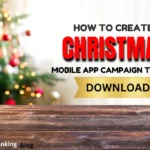Comprehensive Guide to Using App Store Connect Effectively
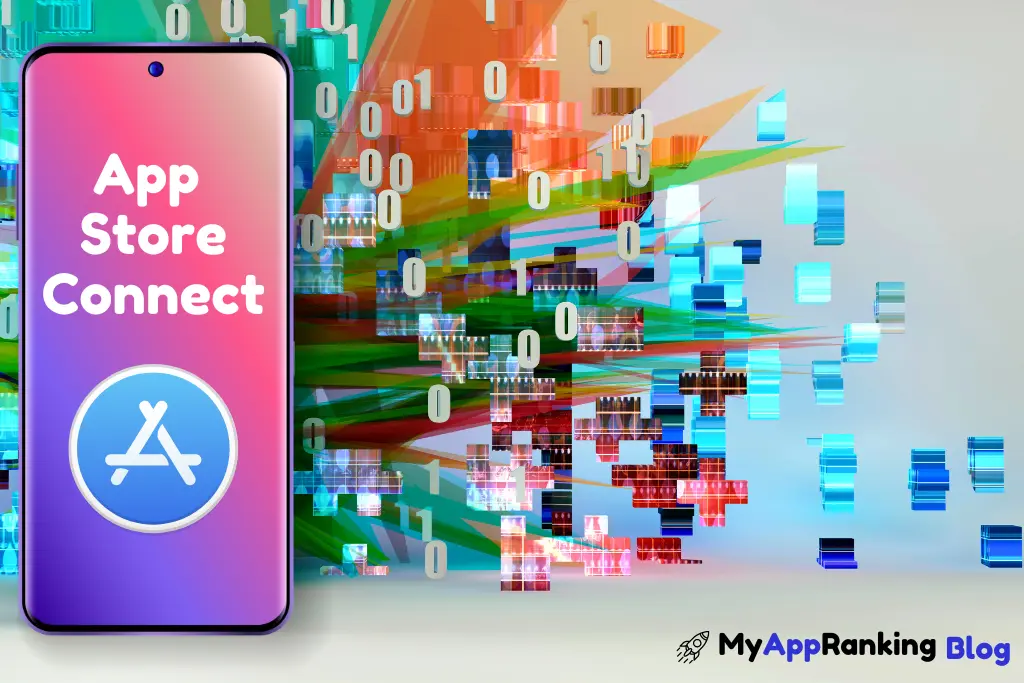
What is App Store Connect?
App Store Connect is an essential platform for developers looking to distribute their apps on Apple’s App Store. It serves as the gateway through which you can manage your applications, handle app submissions, and access a wide array of tools designed to help you monitor, analyze, and improve your app’s performance. This comprehensive guide will walk you through everything you need to know about App Store Connect, from its core features to tips for maximizing its potential.
1. Introduction to App Store Connect
App Store Connect is Apple’s suite of web-based tools that enables developers to manage their apps on the App Store. It is the primary interface for developers to:
- Submit apps for review.
- Manage app metadata and assets.
- Monitor app performance and sales.
- Handle in-app purchases and subscriptions.
- Respond to user reviews.
App Store Connect is an integral part of the Apple Developer Program, which requires an annual subscription.
2. Getting Started with App Store Connect
Signing Up
To start using App Store Connect, you need an Apple ID enrolled in the Apple Developer Program. Here’s how you can get started:
- Create an Apple ID: If you don’t already have one, you can create an Apple ID at the Apple ID website.
- Enroll in the Apple Developer Program: Visit the Apple Developer website and follow the instructions to enroll. This requires a $99 annual fee.
- Access App Store Connect: Once enrolled, log in to App Store Connect using your Apple ID at App Store Connect.
User Roles
App Store Connect allows different user roles, each with specific permissions. The main roles include:
- Account Holder: Full access to all functionalities.
- Admin: Manage all aspects except Legal.
- App Manager: Manage app-specific functions.
- Developer: Access to development tools and resources.
- Marketing: Access to sales and financial reports.
3. Managing Your Apps
Creating an App Record
Before submitting an app, you need to create an app record:
- Login to App Store Connect: Go to My Apps and click the ‘+’ sign to add a new app.
- Enter Basic Information: Provide the app name, primary language, bundle ID, SKU, and user access levels.
- Set Pricing and Availability: Define the pricing model and regions where the app will be available.
App Metadata
App metadata includes all the information that appears on the App Store listing. Key components are:
- App Name: The name of your app as it will appear on the App Store.
- Subtitle: A brief description that appears below the app name.
- Icon: The visual representation of your app.
- Screenshots: Visuals of your app’s interface.
- Description: A detailed explanation of what your app does.
- Keywords: Terms that help users find your app.
4. App Submission Process
Preparing for Submission
Ensure your app meets Apple’s guidelines:
- Build and Test Your App: Use Xcode to develop and test your app thoroughly.
- Create an App Archive: Archive your app in Xcode to prepare it for submission.
- Upload Your App: Use the Xcode Organizer or Transporter app to upload your app to App Store Connect.
Submitting for Review
- Select the Build: Go to the app record in App Store Connect, select the build you uploaded, and submit it for review.
- Fill Out Required Information: Provide necessary information for the review process, including content ratings and export compliance.
- Submit for Review: Once all information is filled out, click ‘Submit for Review’. Apple’s review process can take several days.
Approval and Release
After your app is reviewed, you’ll receive a notification:
- Approved: You can release your app immediately or schedule it for a later date.
- Rejected: Address the issues mentioned in the feedback, make necessary changes, and resubmit your app.
5. App Store Optimization (ASO)
App Store Optimization involves optimizing your app’s listing to improve visibility and downloads. Key ASO strategies include:
- Keyword Optimization: Choose relevant and high-traffic keywords.
- Compelling App Icon and Screenshots: Make sure your visual elements are engaging.
- Clear and Concise Description: Highlight your app’s unique features and benefits.
- Positive Reviews and Ratings: Encourage satisfied users to leave positive reviews.
6. In-App Purchases and Subscriptions
Setting Up In-App Purchases
In-app purchases can be configured in App Store Connect:
- Navigate to My Apps: Select your app and go to the Features tab.
- Add In-App Purchases: Click the ‘+’ button and choose the type of in-app purchase (consumable, non-consumable, auto-renewable subscription, etc.).
- Configure Purchase Details: Provide the name, description, pricing, and other necessary details.
Subscriptions
Auto-renewable subscriptions require additional setup, including:
- Subscription Groups: Organize your subscriptions into groups.
- Introductory Offers: Offer free trials or discounted rates for new subscribers.
- Promotional Offers: Provide discounts to current or lapsed subscribers.
7. App Analytics
App Store Connect offers robust analytics tools to help you track your app’s performance:
- App Units: Number of first-time app purchases.
- Sessions: User sessions per app.
- Active Devices: Devices with at least one session in a given period.
- Retention: Percentage of users returning to the app.
- Sales and Trends: Revenue generated from app sales and in-app purchases.
8. User Feedback and Reviews
Monitoring Reviews
Regularly check user reviews and ratings on your app’s page in App Store Connect:
- Responding to Reviews: Address user concerns and thank them for positive feedback.
- Using Feedback: Use constructive feedback to improve your app.
Ratings Request
Prompt satisfied users to rate your app using the StoreKit framework, which can boost your app’s visibility and credibility.
9. Beta Testing with TestFlight
Setting Up TestFlight
TestFlight allows you to beta test your app with external users:
- Upload a Beta Build: Use Xcode to upload your app’s beta version.
- Invite Testers: Add testers via email or public link.
- Collect Feedback: Testers can provide valuable feedback through TestFlight.
Managing Beta Testing
- Monitor Testing: Track tester activity and feedback.
- Update Builds: Regularly update your beta build based on feedback.
- Transition to Production: Move from beta testing to final release once the app is stable.
10. Tips and Best Practices
Stay Updated
- Keep Abreast of Apple Guidelines: Apple frequently updates its App Store guidelines.
- Use Analytics Effectively: Regularly analyze app performance and user behavior to make data-driven decisions.
- Engage with Your Users: Foster a community around your app by engaging with users through reviews and feedback.
- Optimize Continuously: Continuously improve your app based on user feedback and performance metrics.
Automation and Tools
- Automate Builds and Uploads: Use tools like Fastlane to streamline your build and submission process.
- Leverage Third-Party Analytics: Complement App Store Connect analytics with tools like Google Analytics for deeper insights.
App Store Connect is a powerful platform that, when used effectively, can significantly enhance your app’s success on the App Store. By understanding and utilizing its features, you can streamline your app management processes, improve your app’s performance, and create a better experience for your users.
Do you Want
More Game Downloads?
Boost the Mobile Game Growth with the Ultimate Mobile App Marketing Experts
Latest Blogs
Categories
Do you Want
More Game Downloads?
Boost the Mobile Game Growth with the Ultimate Mobile App Marketing Experts
App Store Connect is Apple’s platform for developers to manage app submissions, updates, analytics, in-app purchases, and user feedback for apps on the App Store.
To get started, you need an Apple ID enrolled in the Apple Developer Program. Once enrolled, log in to App Store Connect with your Apple ID
App Store Connect supports various roles including Account Holder, Admin, App Manager, Developer, and Marketing, each with specific permissions.
First, create an app record in App Store Connect, upload your build from Xcode, and submit it for review. Once approved, you can release your app.
ASO is the process of optimizing your app’s listing to improve its visibility and downloads on the App Store. This includes keyword optimization, compelling visuals, and a clear description.
In App Store Connect, navigate to your app, add the type of in-app purchase or subscription, and provide the necessary details like pricing and descriptions.
App Store Connect provides analytics tools to monitor metrics such as app units, sessions, active devices, retention rates, and sales trends.
Regularly check user reviews in App Store Connect, respond to them, and use the feedback to make improvements to your app.
TestFlight is a beta testing tool in App Store Connect that allows you to distribute pre-release versions of your app to testers. Upload a beta build, invite testers, and collect feedback.
Stay updated with Apple guidelines, use analytics to drive decisions, engage with your users, continuously optimize your app, and consider using automation tools like Fastlane.